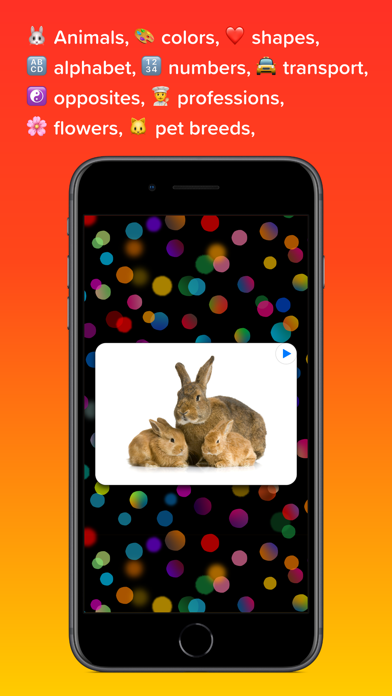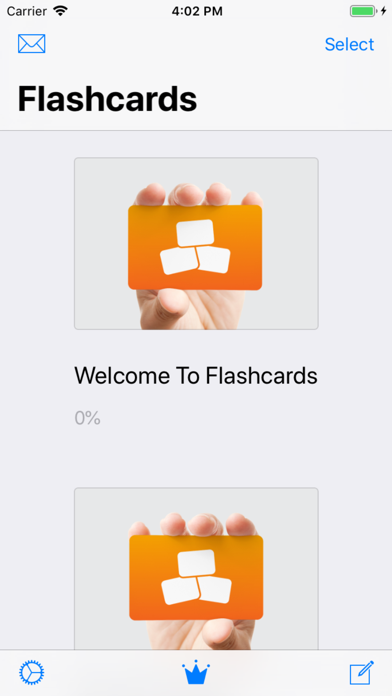Everycards Flashcards Quizzes app for iPhone and iPad
Developer: Andriy Aleksyeyev
First release : 22 Mar 2019
App size: 42.62 Mb
Make your studying easier and faster.
Get better results every time you take exams or tests.
Learn whatever, wherever and however.
Customize everything to your needs.
See screenshots, please.
–
CREATE original flashcards and quizzes in minutes.
There are three quick ways to create cards:
• Creation from scratch.
• Import (more on that later).
• Paste from other apps, without even opening Everycards.
– –
Learn flashcards to MEMORIZE everything you need.
• Build your vocabulary.
• Memorize terms, facts, symptoms and more.
• Develop your memory!
– – –
USE text, photos, drawings* and audio recordings in any combination.
• For example, one side of the card can have text and a picture, and on the other — photo and audio. Or vice versa. Or separately. Or all together!
• Record audio with the built-in voice recorder, then choose the best take.*
• Draw directly on the card with your finger or Apple Pencil on iPad.*
– – – –
CONVERT flashcards to a quiz and vice versa with a couple button presses.* Everycards has only two learning modes: flashcards and quiz, they are highly effective:
• Flashcards have simplified navigation. Do not grade degree of recall for each card during studying — it’s distracting. Instead, mark only cards that you know for sure.
• Wrong quiz answers are added not by an algorithm but manually, separately for each card. After all, they should be meaningful, not random.
– – – – –
Use media (photo, drawings, audio) as BOTH questions and answers.
For example, you can do both of these:
• (Photo) What is the name of this painting? — Mona Lisa, Rosa Linda, Cara Mela.
• Which of these paintings is called the Mona Lisa? — (Photo 1), (Photo 2), (Photo 3).
– – – – – –
Add new translations that KEEP the previous ones, instead of deleting them.
• If you want to translate cards into another language, don’t remove existing content. Add a new language and add translations.
• Before studying, select the language you want on each side of the card.
• Learning two languages at once? Switch between them, it’s so simple!
– – – – – – –
SORT cards into albums, categories and folders.
• Albums contain cards and categories.
• Categories also contain cards.
• Folders contain albums.
– – – – – – – –
Save time by IMPORTING cards from CSV files.* In Everycards, you can immediately see what you will get as a result of the import.
• Save your data in another app or website in CSV format.
• Import that CSV file.
• Adjust the delimiters if necessary.
– – – – – – – – –
Learn GRADUALLY by unlocking new information.* Create your own gamified learning course.
• Convert categories to game levels to unlock as you progress.
• Set a time limit to answer each quiz card.
• Assign points for correct and wrong answers.
– – – – – – – – – –
Keep your cards PRIVATE. Offline, no sign up required.
• Your card files are only stored on your device. No one knows what, when and how you study.
• You can share your cards just as easily as photos—upload them to cloud storage, send by email or via messenger.
• Get started right after installing the app. No sign-up needed.
*In-app purchase required. Free trial available.
– – – as well as – – –
Not shown in screenshots:
ONBOARDING AND TIPS
• Before using many functions for the first time, you will see brief explanations.
• Install the “Manuals” card albums, which are a mini help system.
• Install the “Samples” card album to quickly get used to the app.
PARENTAL GATES
Blocks destructive actions (deleting and changing content), and also disables the ability to make in-app purchases in Everycards. Enabled in your device settings.
In-app purchase EVERYCARDS PRO opens up possibilities such as:
• Quiz mode, drawing, built-in camera and voice recorder.
• Creation of gamified learning courses.
• Import from CSV files.
• Setting side names, text styles and more.
You can try these features a few times for free.
Happy learning to you!